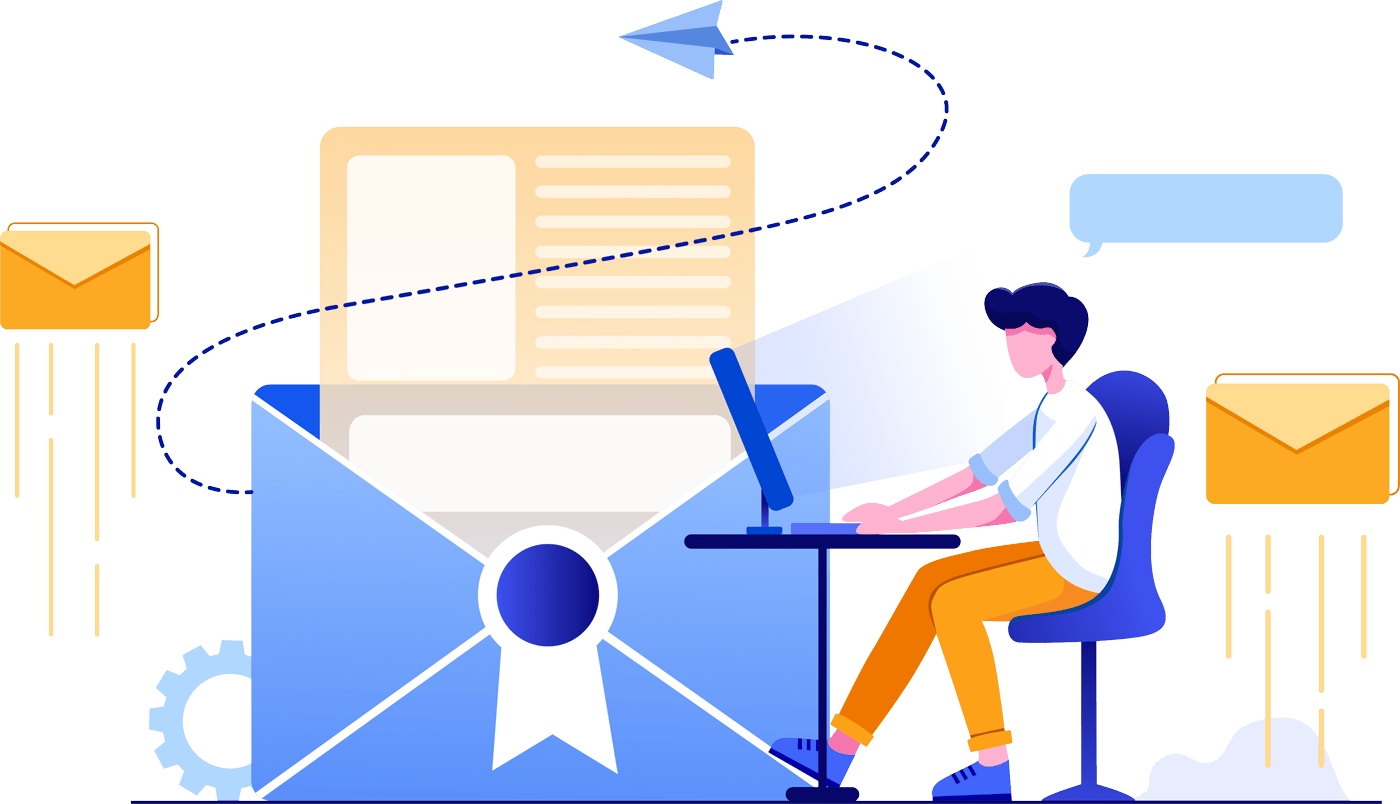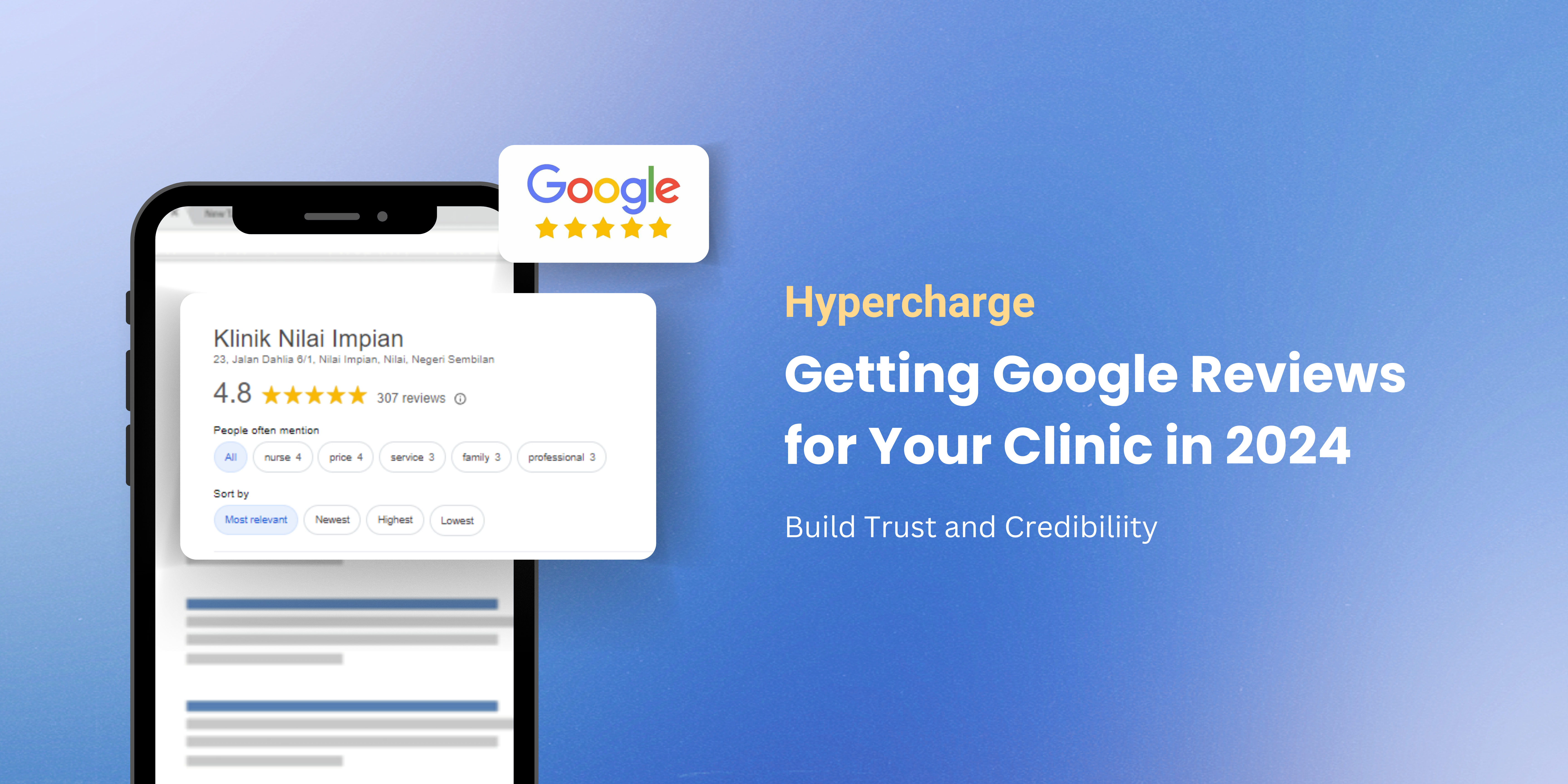
Getting Google Reviews for Your Clinic in 2024
Like the product ratings you find while shopping, your business’ ratings can be a big factor for customers to choose you. For clinics especially. This article will highlight what
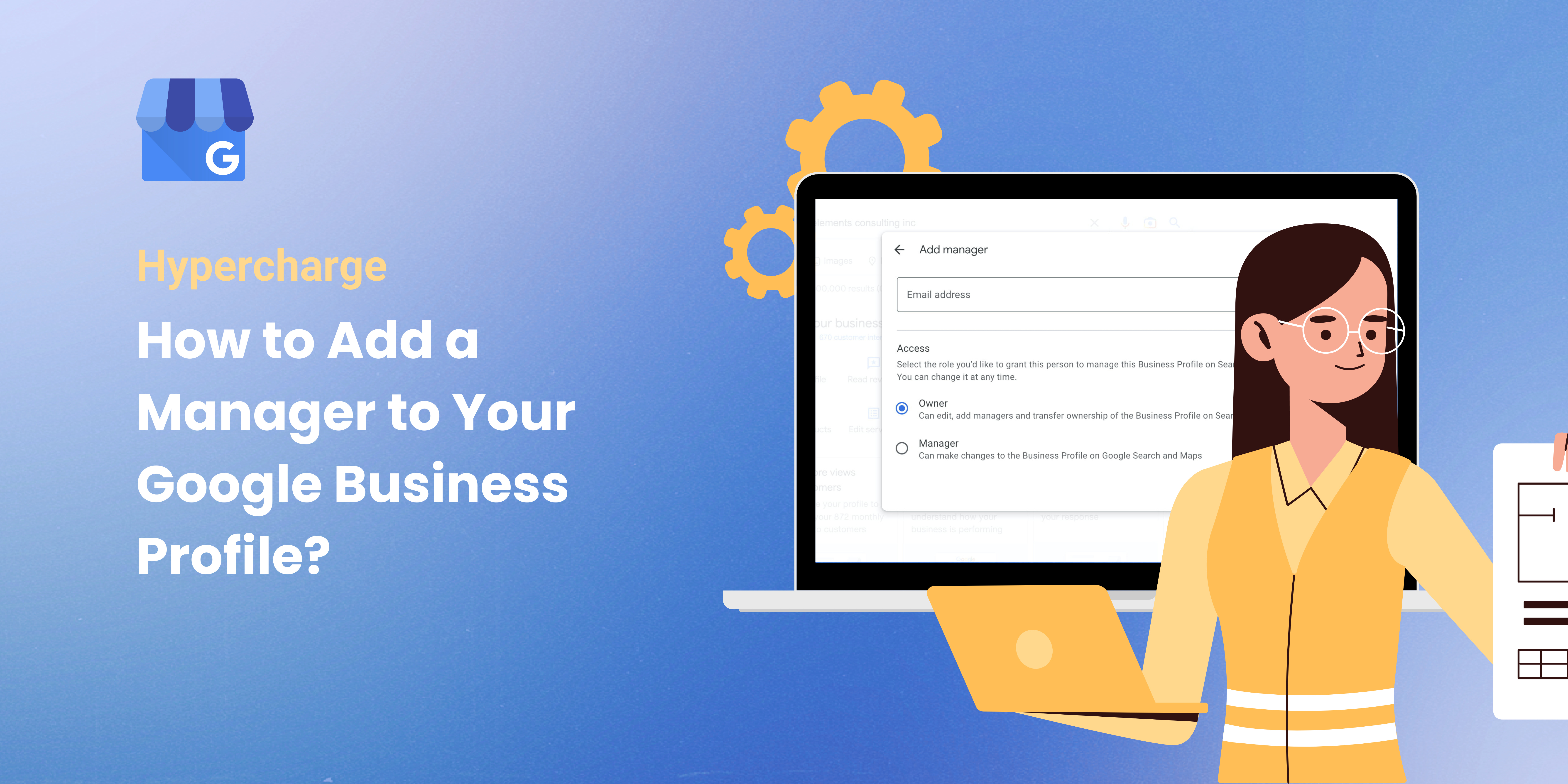
Table of Contents
ToggleAre you a Malaysian business owner or digital marketer looking to streamline your online presence? Google Business Profile (GBP) is a crucial tool for achieving this. In this comprehensive guide, we will walk you through the process of adding a manager to your GBP, which can save you time, boost your local SEO, and strengthen your online visibility.
Google Business Profile is a free tool from Google that allows businesses to manage their online presence across the search engine’s suite of products, including Search and Maps. By creating a GBP, businesses can control the information that appears about their business online, interact with customers, and attract new ones.
For Malaysian businesses, GBP provides a platform to showcase your services or products to a broad audience. It’s an opportunity to build a strong online reputation and attract more local customers. Whether you’re a local hawker stall in Penang or a trendy fashion boutique in Kuala Lumpur, GBP is a must-have for your digital marketing arsenal.
Managing a GBP can be time-consuming, especially when you’re juggling other business operations. That’s where adding a manager comes in handy.
A manager can perform most of the functions that an owner can, including responding to reviews, editing business information, and posting updates. This means you can delegate these tasks while still retaining control over the profile
Adding a manager to your GBP is a straightforward process. Here’s a step-by-step guide:
Sign in to Google My Business. Use the account you used to claim your business. If you have multiple locations, open the location you’d like to manage.
Once you’re signed in, click on the ‘Users’ option found in the left-hand menu. This will take you to a section where you can see all the users currently having access to your Google Business Profile.
On the top right corner of the ‘Users’ section, you will find an icon resembling a person with a plus sign. Click on this icon to start adding a new user.
In the pop-up window, enter the email address of the person you want to add as a manager. Remember, this should be the email address they use for their Google account.
Once you’ve entered the email address, select the ‘Manager’ role from the drop-down menu. Click on the ‘Invite’ button to send the invitation. The new manager will receive an email with the invitation and can accept it to start managing the profile.
Experience Unparalleled Results 🌟: Our expertise in retail digital marketing, coupled with a data-driven approach, guarantees exceptional results for your business.
Schedule a free consultationNow that you have added a manager to your GBP, it’s time to ensure your profile is effectively managed. Here are some tips:
Ensure that your business information, such as opening hours, address, and contact details, is always up-to-date. This helps to provide accurate information to your customers.
Respond to reviews in a professional and timely manner. This can help improve your business’s reputation and demonstrate that you value customer feedback.
Use Google Posts to share updates, promotional offers, or upcoming events. This can help to engage your customers and attract new ones.
Google provides insights such as how customers find your business, where they come from, and what actions they take. Utilize this data to understand your customers better and optimize your business strategies.
There are three roles: Owner, Manager, and Site Manager. Each role has different levels of access and permissions
Yes, you can add multiple managers to your Google Business Profile.
The invitation will remain pending until they accept it. You can resend the invitation if needed.
No, only an owner can remove other owners.
Yes, you can change the role of a user by going back to the ‘Users’ section and editing their role.
With this guide, you should now be able to effectively add a manager to your Google Business Profile and utilize the platform to its fullest potential. Remember, while adding a manager can help share the load, the ultimate responsibility for maintaining your online presence lies with you as a business owner. So, keep a keen eye on your GBP, regularly update it, and engage with your customers actively. This way, you can leverage GBP to drive growth and success for your business in the Malaysian market.
As an experienced SEO marketing agency in Malaysia, Hypercharge offers comprehensive services to help you maximize your Google Business Profile. Feel free to reach out to us for a free consultation to learn how we can help you hypercharge your online presence.
Happy Managing!
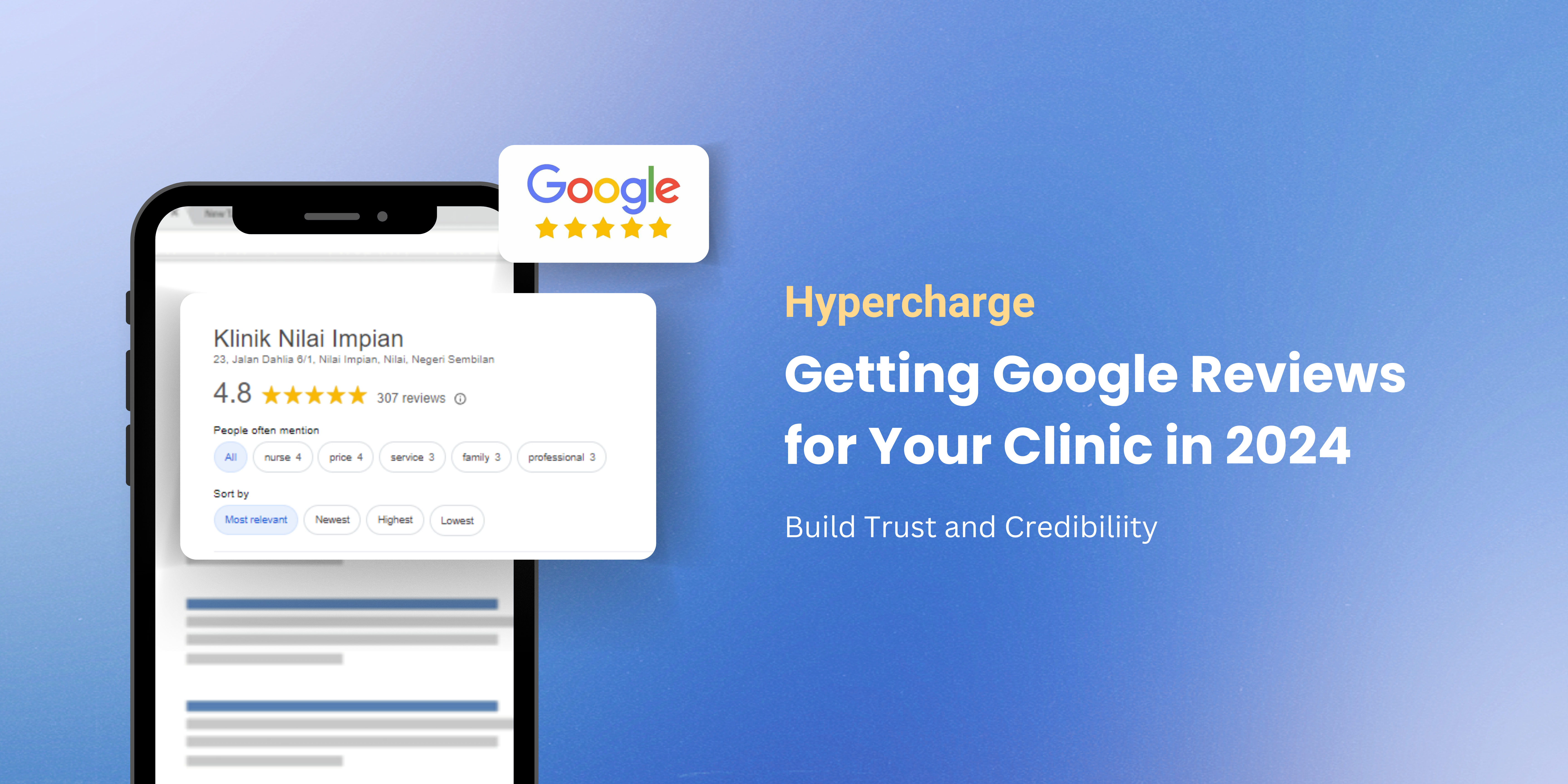
Like the product ratings you find while shopping, your business’ ratings can be a big factor for customers to choose you. For clinics especially. This article will highlight what
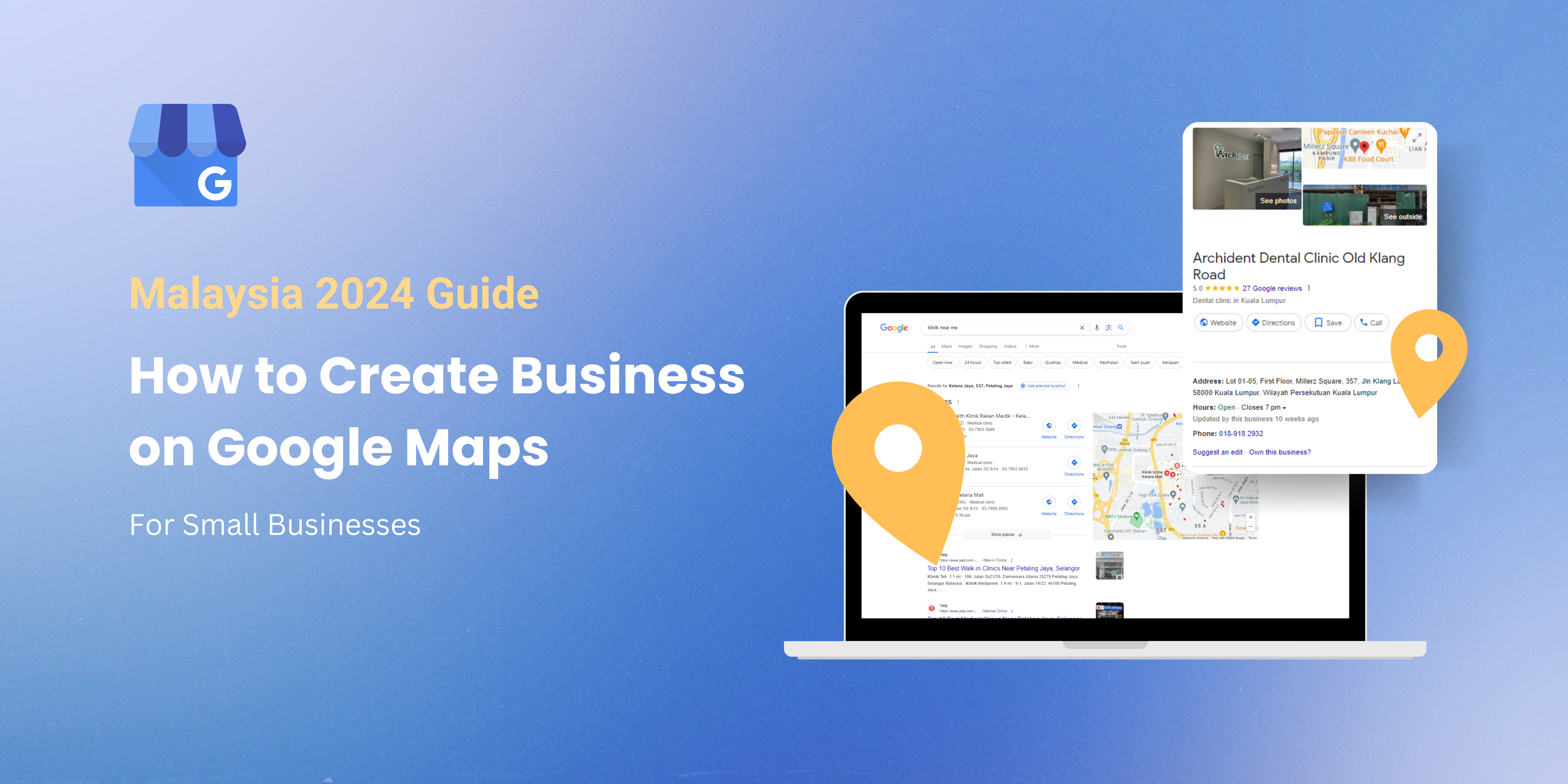
If you started your own small business recently, you might be looking to Google Maps to make sure customers can find you. This updated 2024 guide will show you the
Hypercharge is a SEO agency in Malaysia to help SMEs rank on maps (eg. clinics near me)
Created by Hypercharge. 2024 All Rights Reserved.
Ready to Hypercharge your business? Get a free consultation and website audit today!